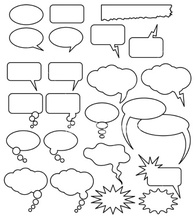 Many Shapes & Sizes
Many Shapes & Sizes I’m willing to bet you hate blurbs.
I’m not going to waste your time talking about blurbs today, however, but about how you can organize your blurbs better, access your books’ information faster, and have fewer eBook marketing headaches.
Yeah, that’s a lot of stuff, and some pretty big promises. But I think after you read this post and look at these pictures you’ll be nodding.
My Amazon blurbs document is now nearly as large as one of my shortest non-fiction books, Write Now!, which is only 14,682 words and 54 pages. My blurbs document is 14,350 words and 80 pages.
So what use could I possibly have for such a monster document? Well, I have so many uses for this thing that it’s just silly, and here are most:
- Amazon Book Links
- Smashwords Book Links
- Barnes & Noble Book Links
- Apple iTunes Book Linkes
- Sony Book Links
- Kobo Book Links
- Bitly Book Links
- Amazon Author Page
- Smashwords Author Page
- Amazon Blurbs
- Smashwords Blurbs
- Amazon ASIN Numbers
- Smashwords ISBN Numbers
- Author Profiles/Bios
- Author Also Bys
All in all I have a lot of information about all of my eBooks in one Word document. Now, why not a spreadsheet?
I don’t like the way links copy and paste from spreadsheets so I just don’t use that for this. Plus, I have tons of text for my blurbs, so a spreadsheet would become cumbersome.
Let’s take a look at my Amazon blurbs document so you can figure out if this’ll work for you.
Your Blurb Document’s TOC
The second page there has Bitly links, which I find to be a fast and easy way to use links and get a bit of info on who’s looking at them.
Lately, however, I haven’t been using them. See, when I see a Bitly link I often don’t click on it. I like my links to tell me a little about where I’m going, and aside from the “amzn,” they tell me nothing.
Your Amazon About the Author Page
I have the same for Smashwords, as I need to different versions for all of those links. I try to stay on top of this part of my Amazon blurbs document by updating it each time I put out a new book.
Different eBook Retailer Links
Your Amazon ASIN and Smashwords ISBN Manager
Individual Books in Your Amazon Blurb Document
This picture shows the three pages I have for my perma-free book, The Jongurian Mission. You can see the title in bold, which is where I put the bookmark for the TOC, as well as all the links under it.
Under that you can see I have my Amazon blurb. When I first started this document about a year ago I had different blurbs for Amazon and Smashwords, mainly because of the length restrictions on that shorter Smashwords blurb.
Since then I just put in my long blurb into Smashwords and narrow down what it gives me.
This particular book has three pages, which is rare; most of my books have a page or a page and a half. I have more here because I change this blurb around a bit and often add up to 4,000 words to grab more reader keywords from search as well as to give some back story of my world.
Writing Great Amazon Blurbs
Your Also By the Author’s
I don’t keep it updated that well, but if I were to put a list of all my books on my Title Page it would be too long. Well, I guess I could really lower the font…no, it just wouldn’t work.
Your Amazon Blurbs Document
See, I don’t think you have an Amazon blurbs document. Hey, I could be wrong, and maybe you have a spreadsheet or a simple Word document.
But you’ve just seen what a real Amazon blurbs document looks like, and I hope you can use my template to make something similar yourself.
Happy blurbing!

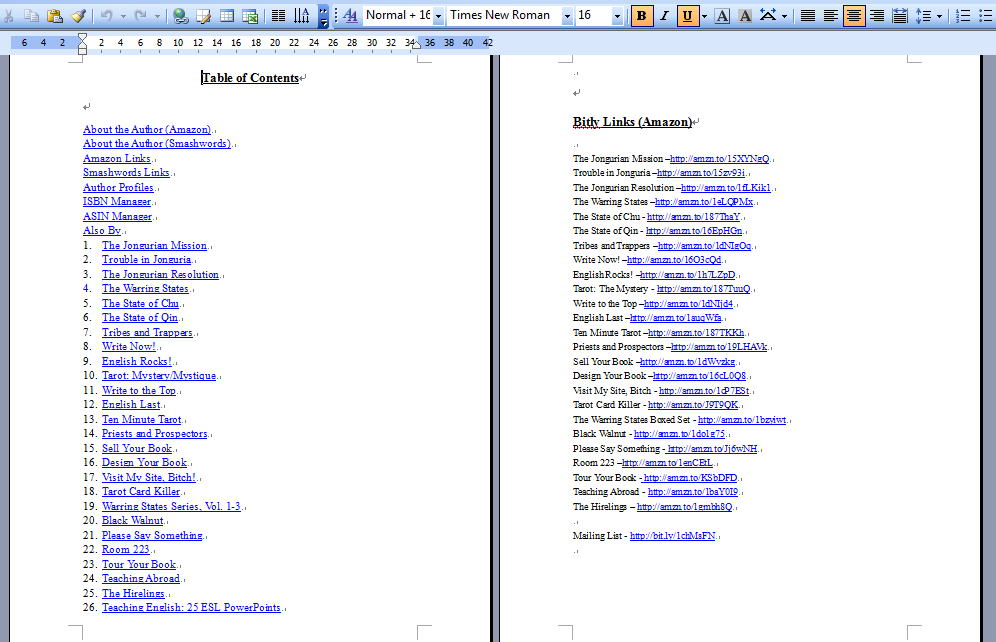
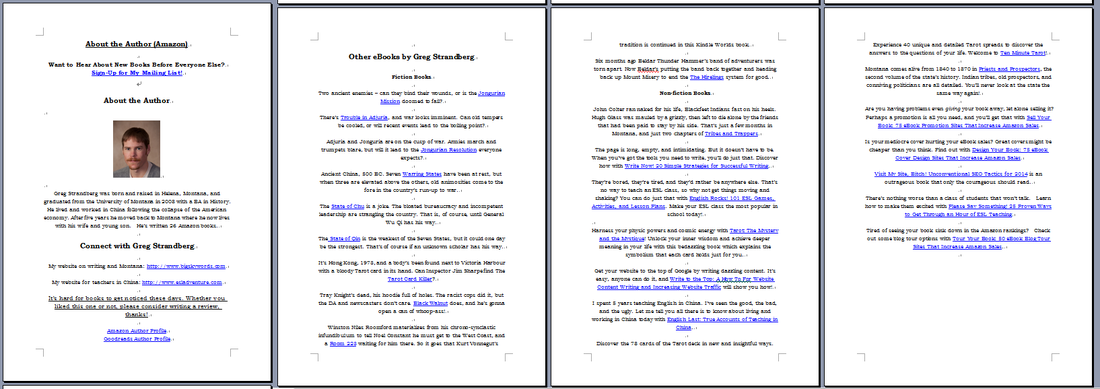
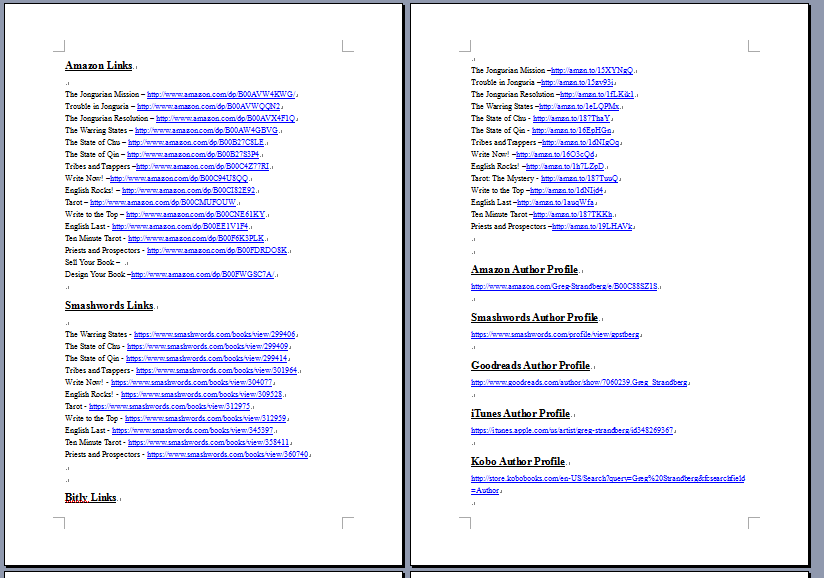
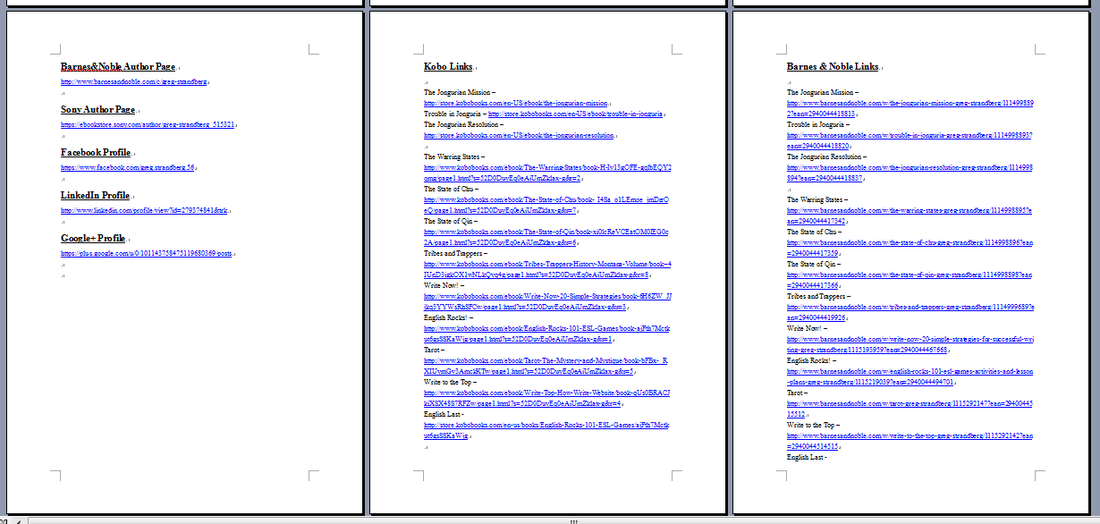
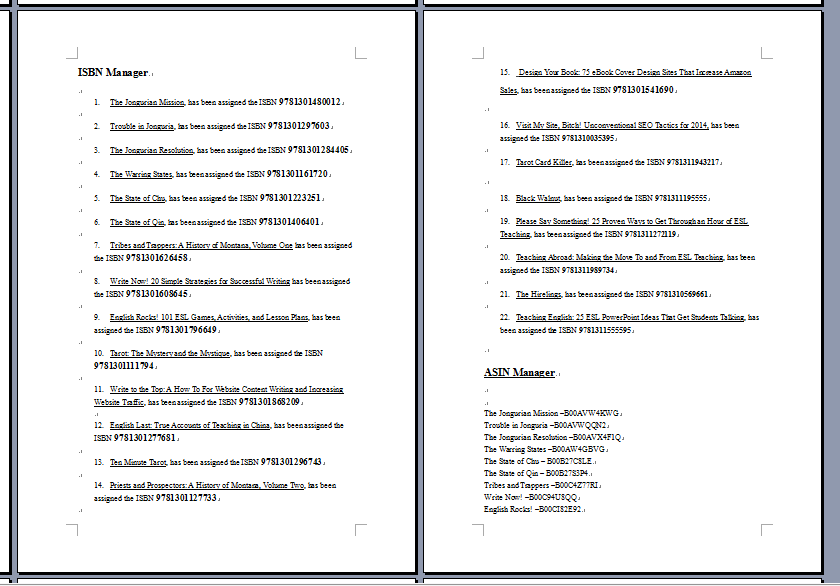
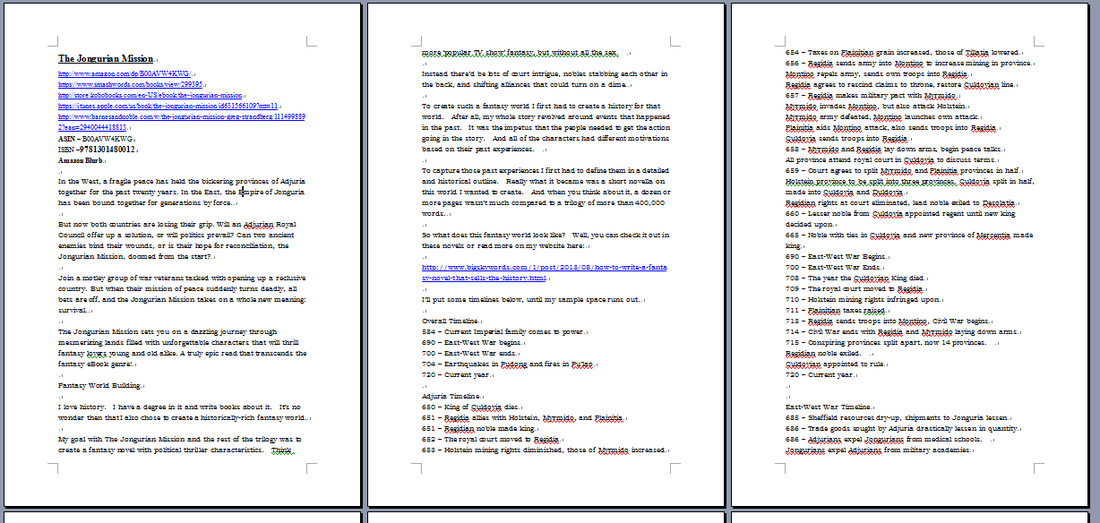
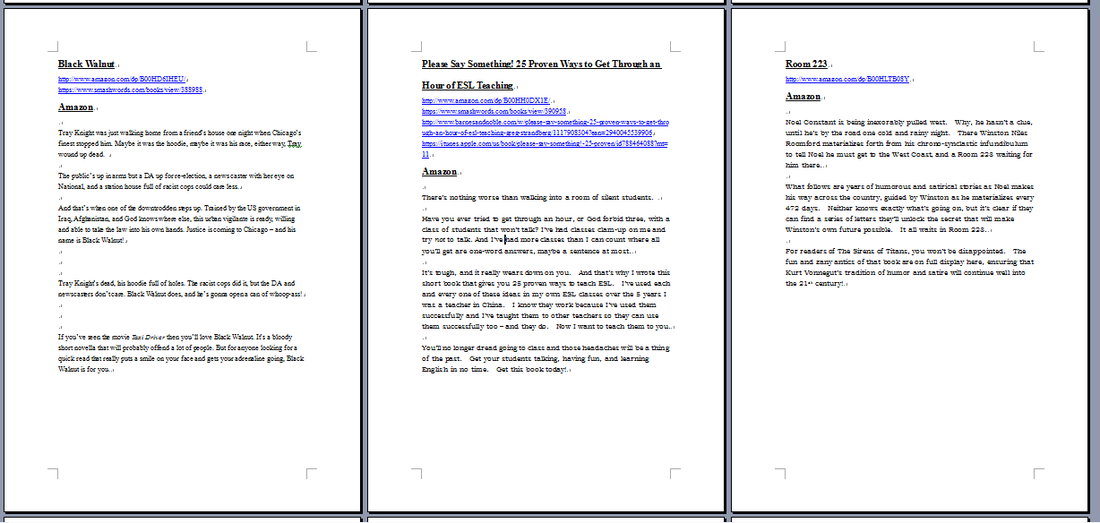
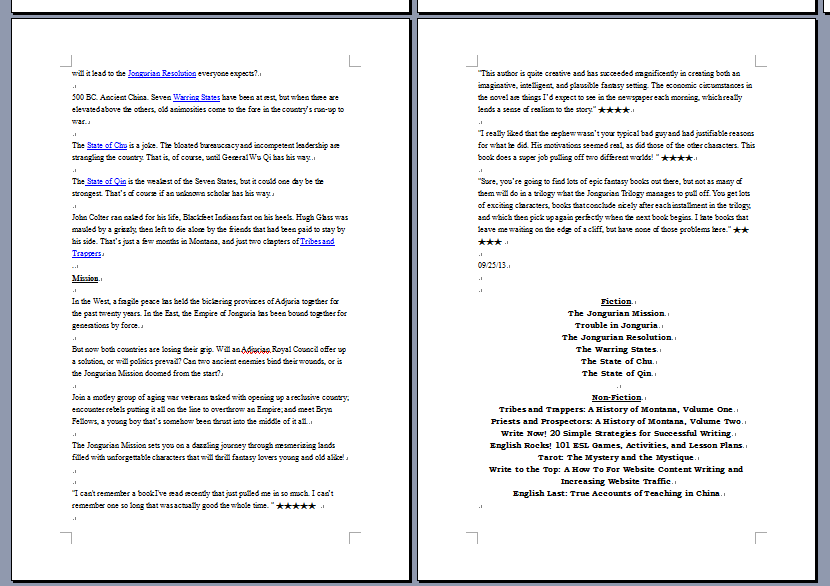

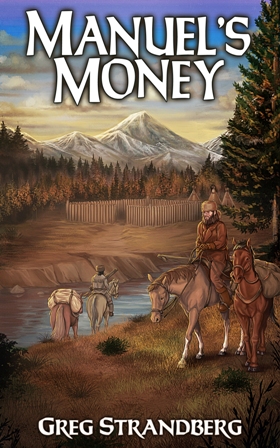

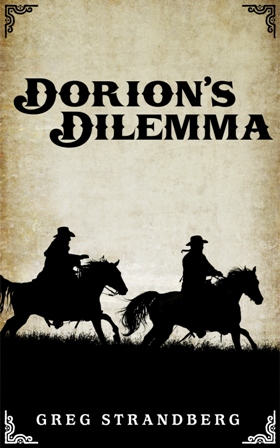
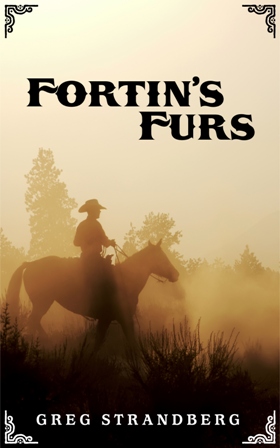
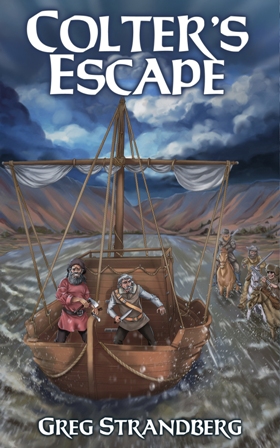
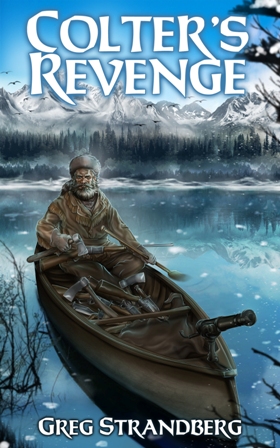

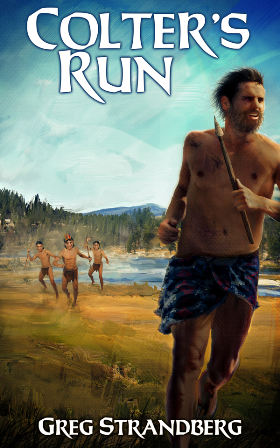
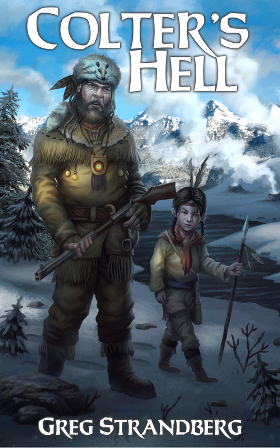
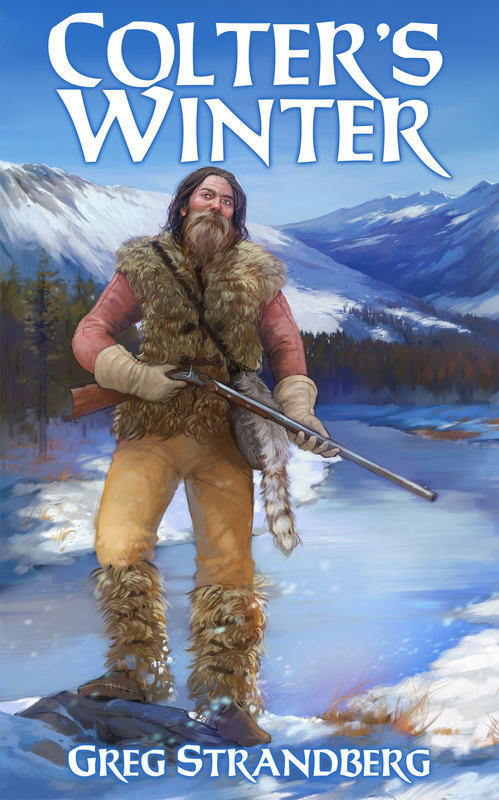
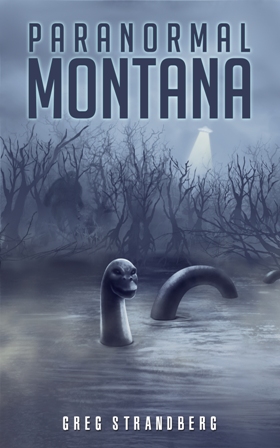

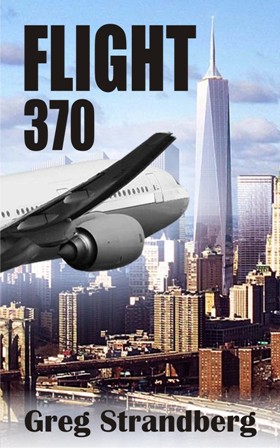
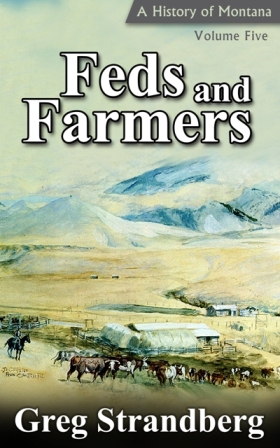
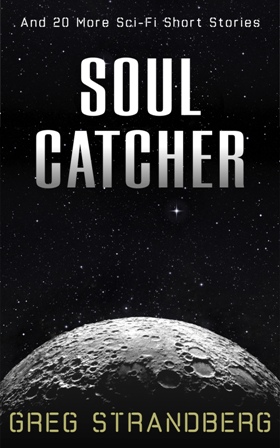
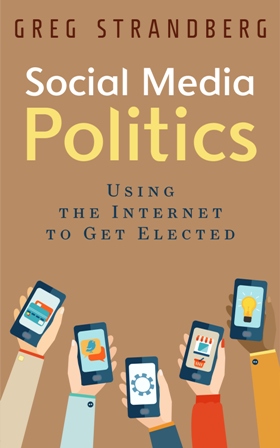
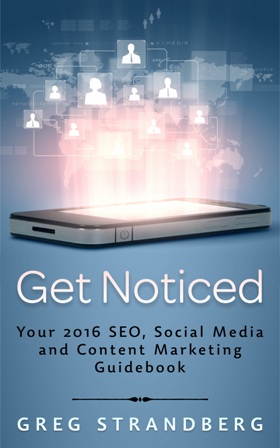
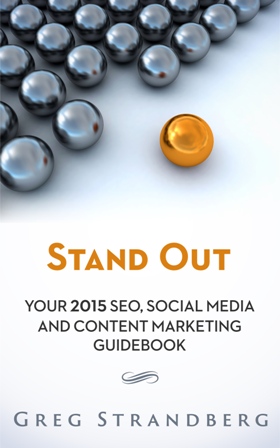
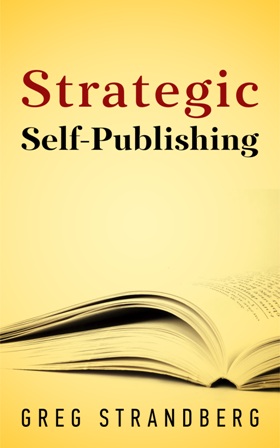

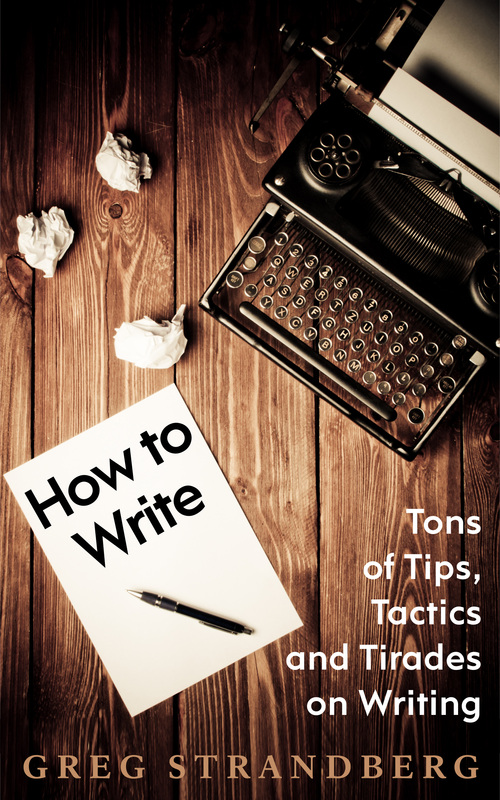
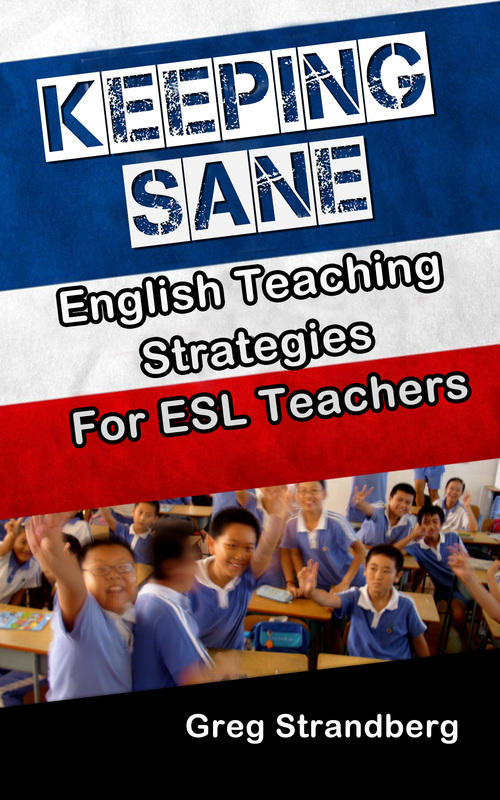
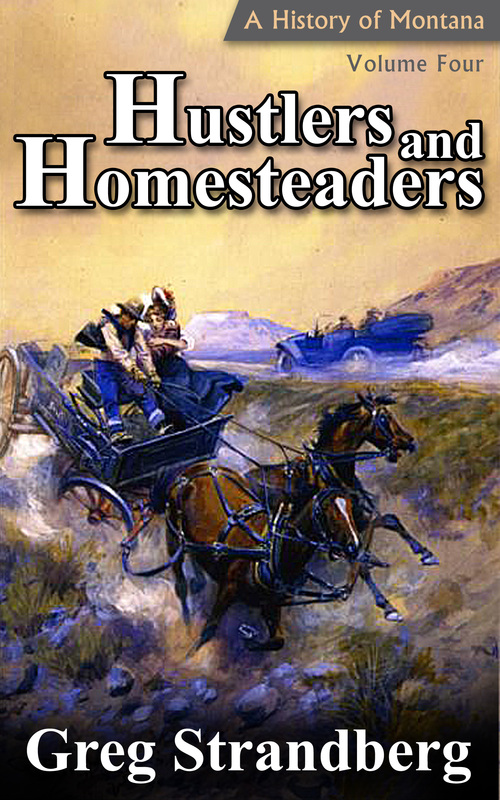
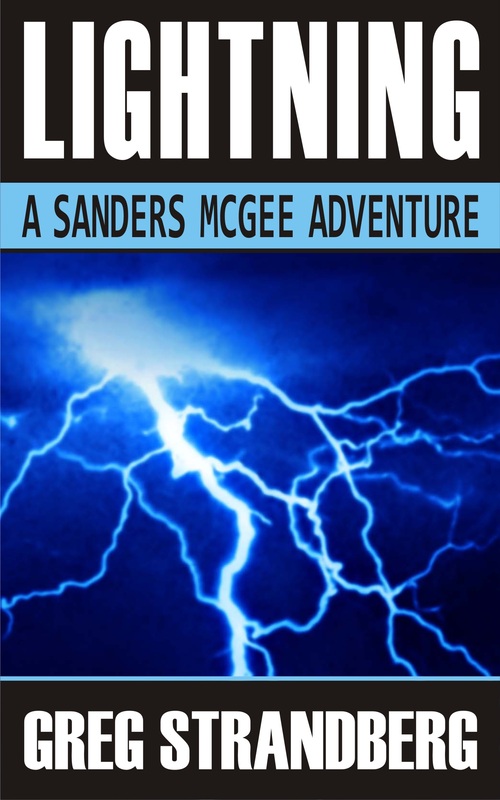
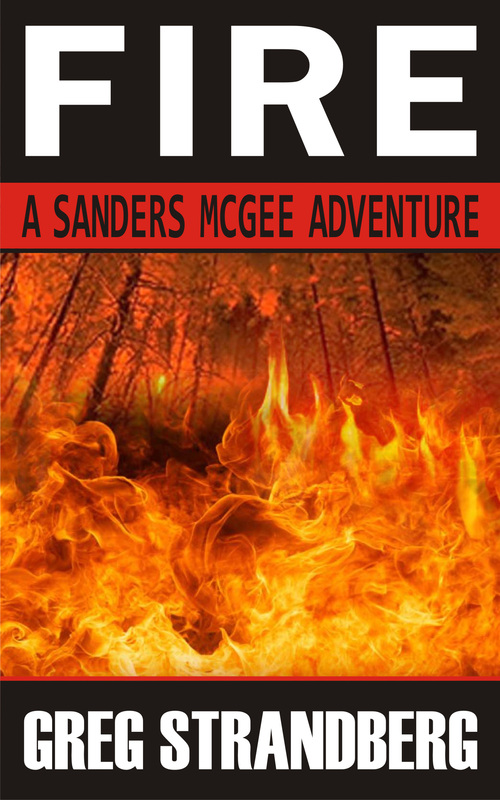
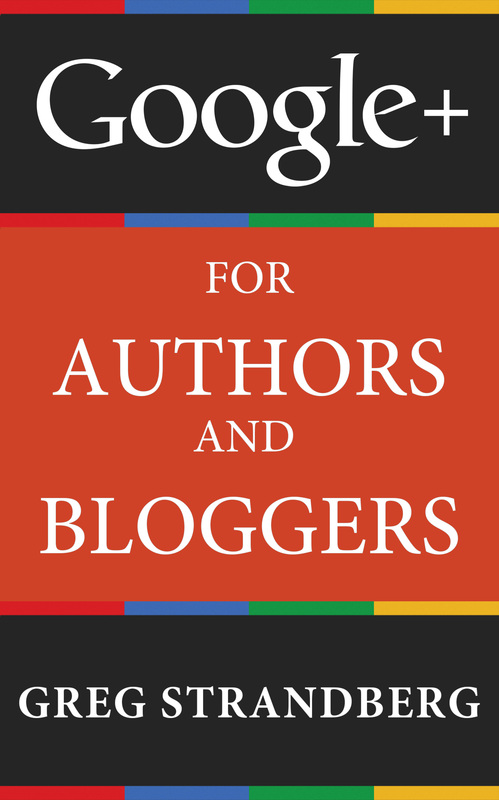
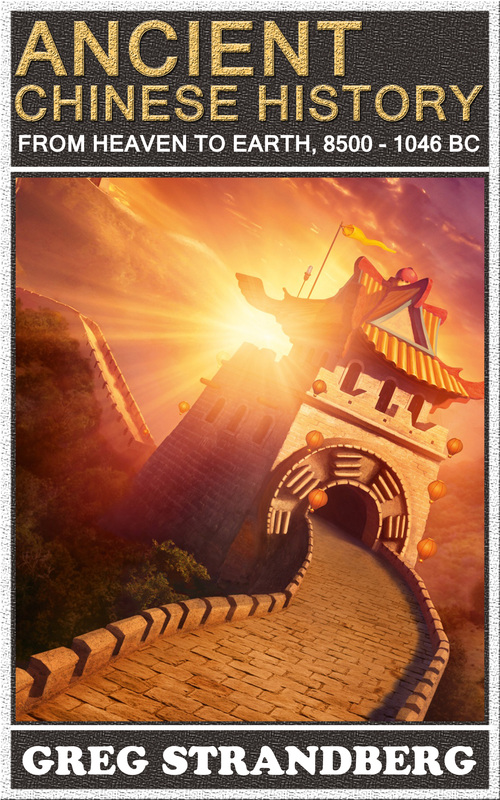
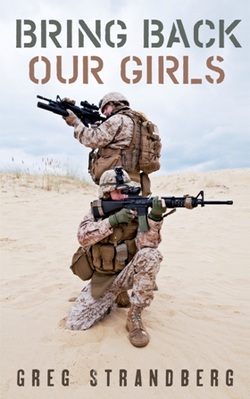
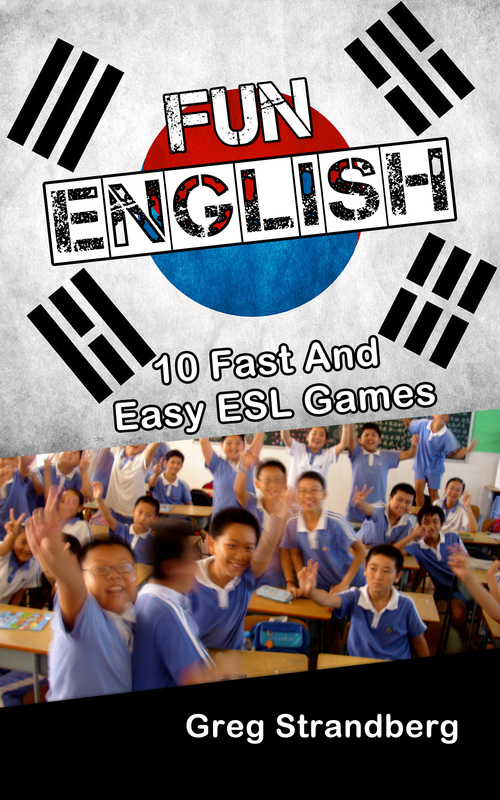
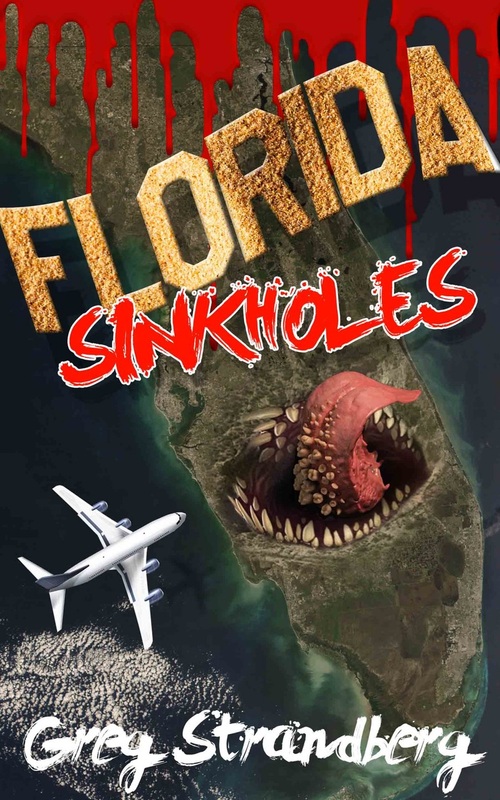
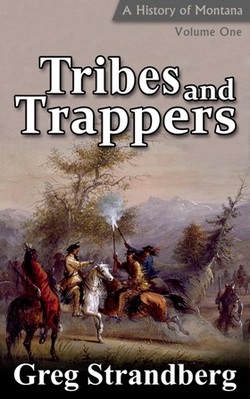
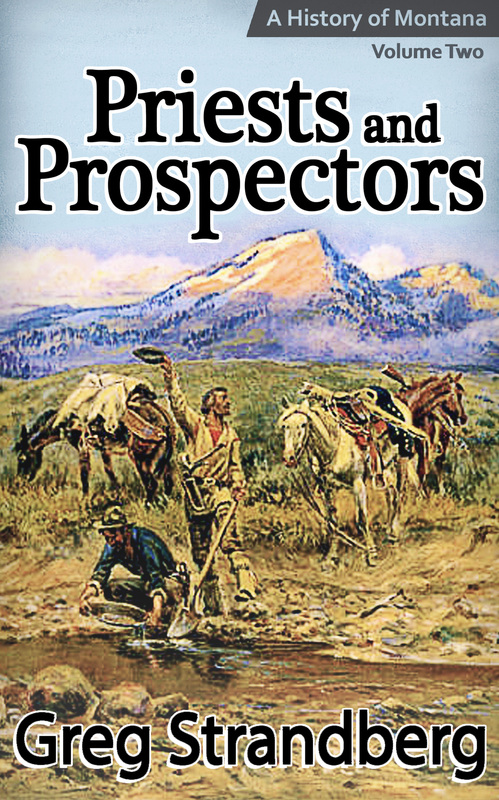
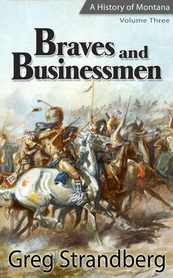
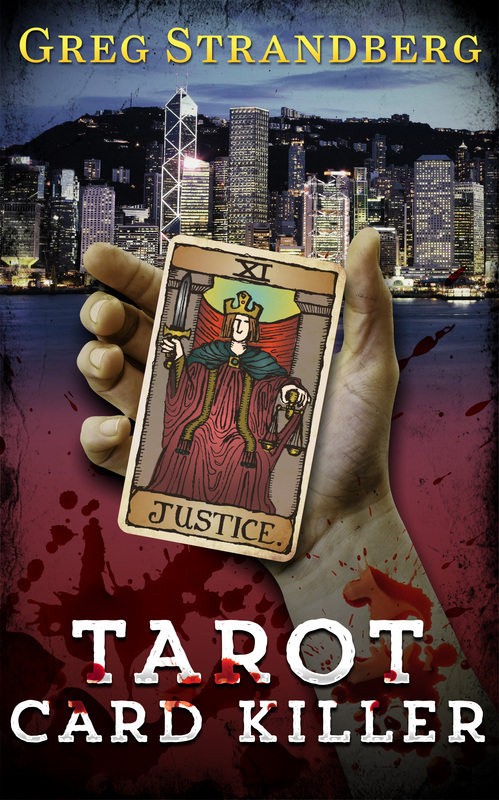
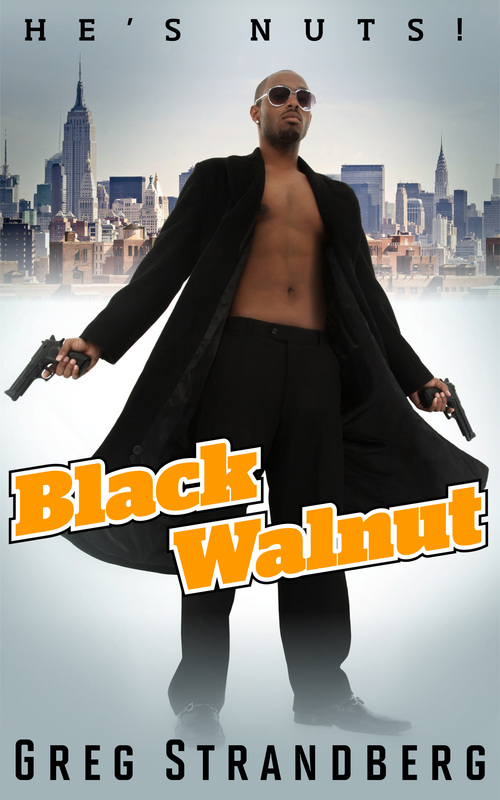
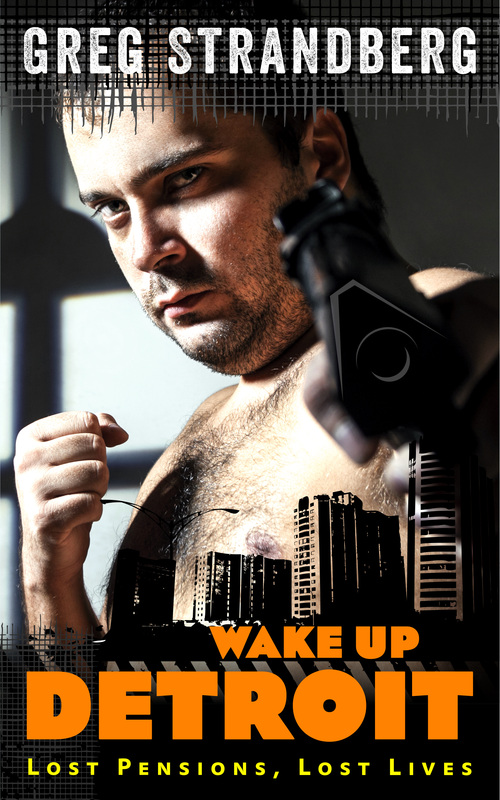
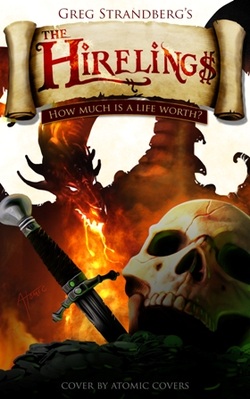
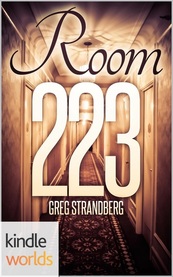
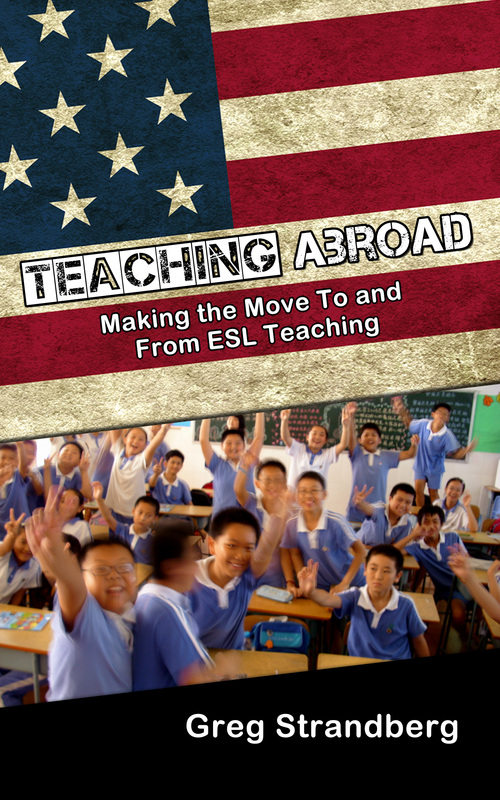
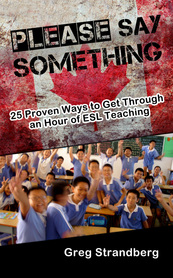

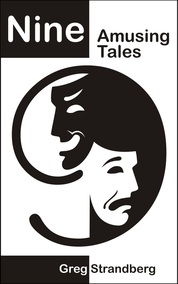
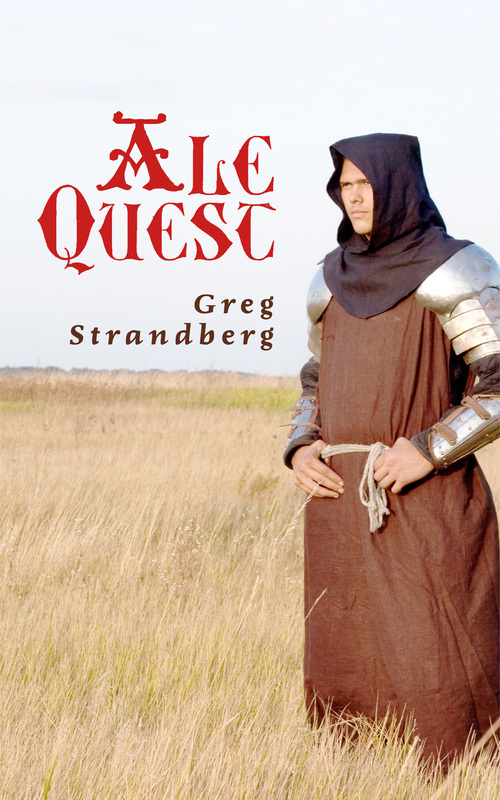

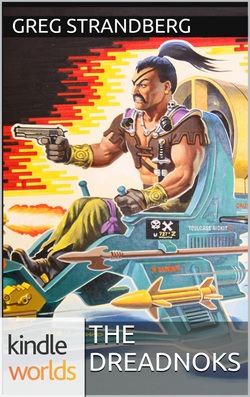
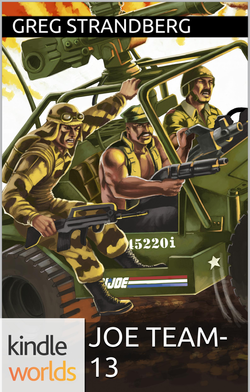
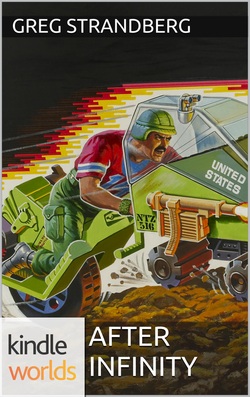



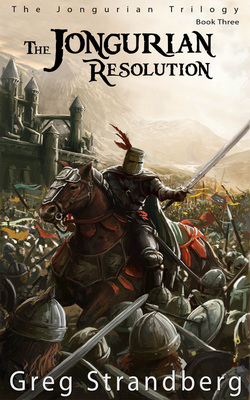
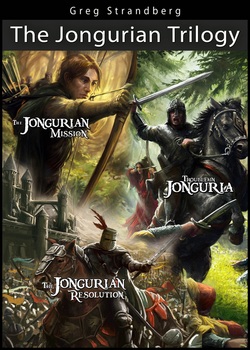
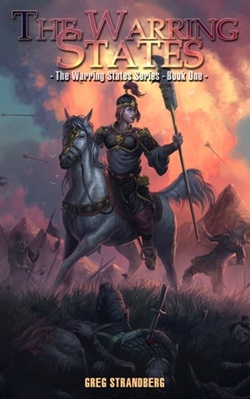
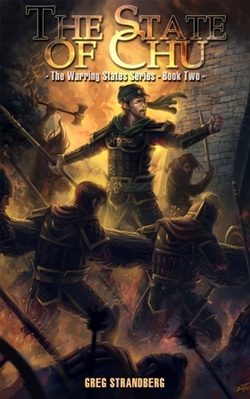
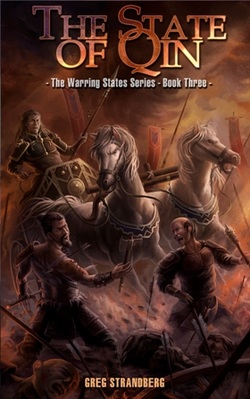
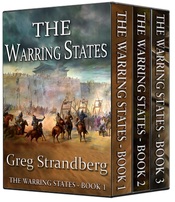
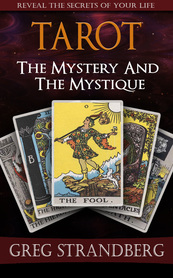
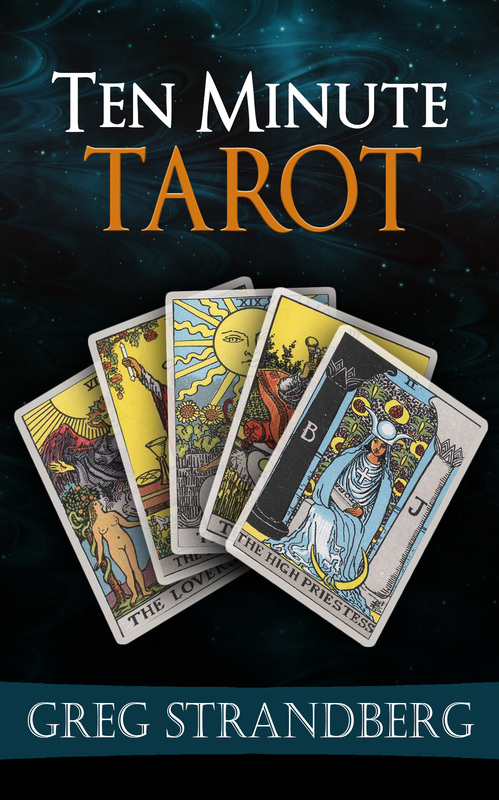
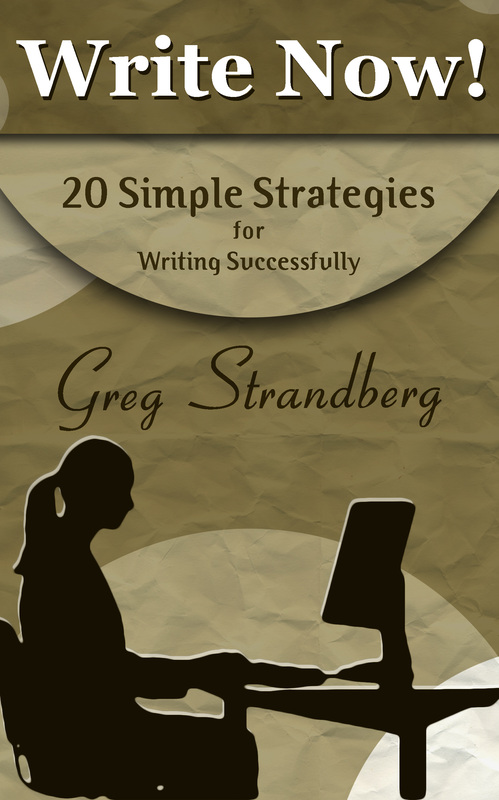

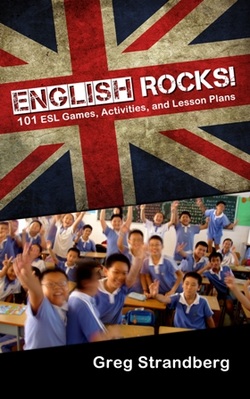
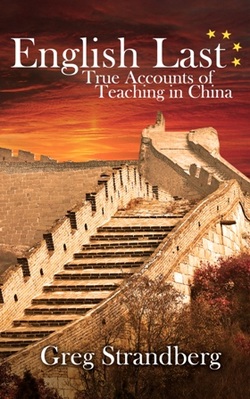
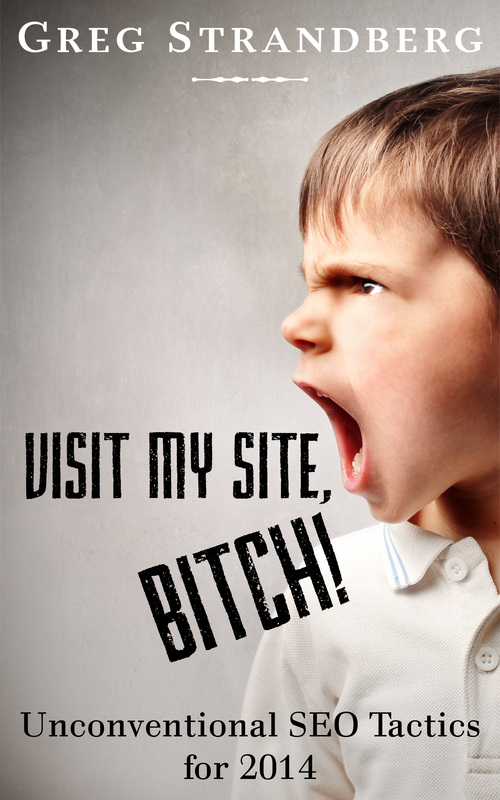
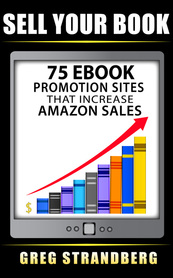
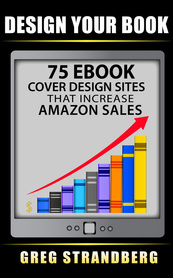
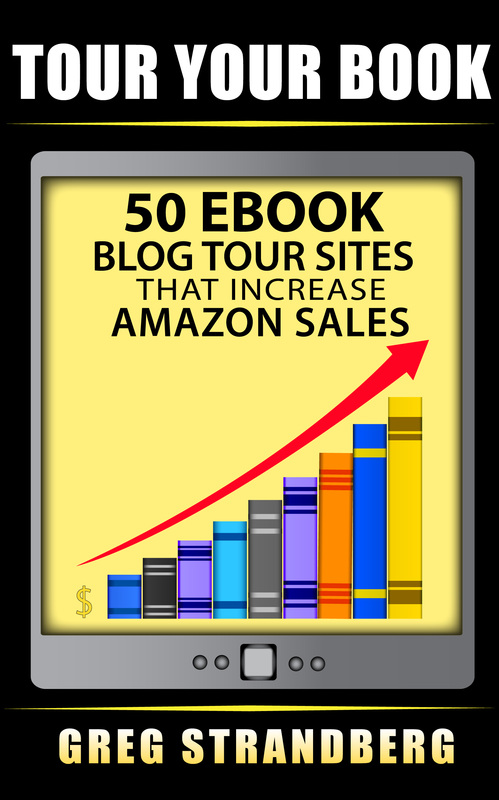
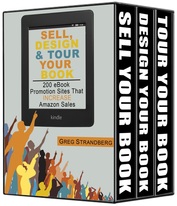

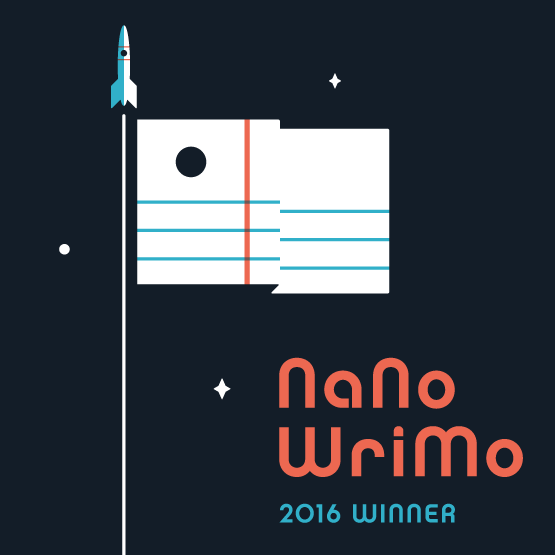
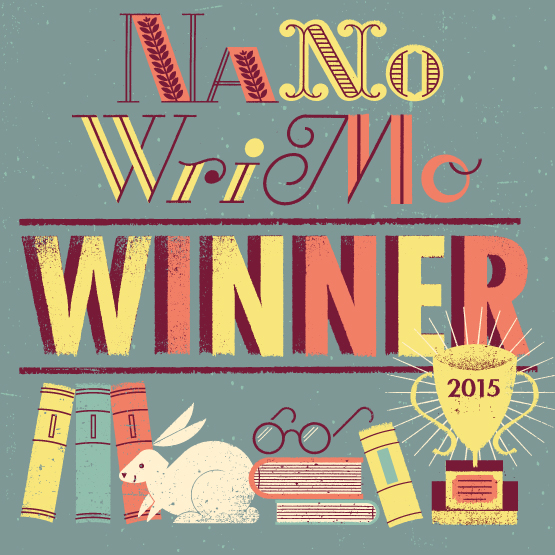


 RSS Feed
RSS Feed